How to fix the error of not being able to access CH Play on Android phones
1 Clear data of Play Store
If you can't log in on your Android phone, try clearing the data of the Play Store by:
Step 1 : Go to Settings on your phone, select Applications .

Step 2 : You find and select the Google Play Store item . Then, proceed to press the Clear data button, then try to access CH Play again to check.

2 Uninstall Play Store updates and clear Google Play Services cache
The simpler way to fix the error of not being able to access CH Play on Android is to uninstall this application and clear the cache of Google Play Services. Proceed as follows:
Step 1 : Go to Settings on your phone, select Applications > select Google Play Store > select Uninstall update button.

Step 2 : To clear the cache of Google Play Services on your Android phone, go to Settings > select Applications > select Google Play Services > press the Clear Cache button. After that, you proceed to download CH Play again to your device to use!
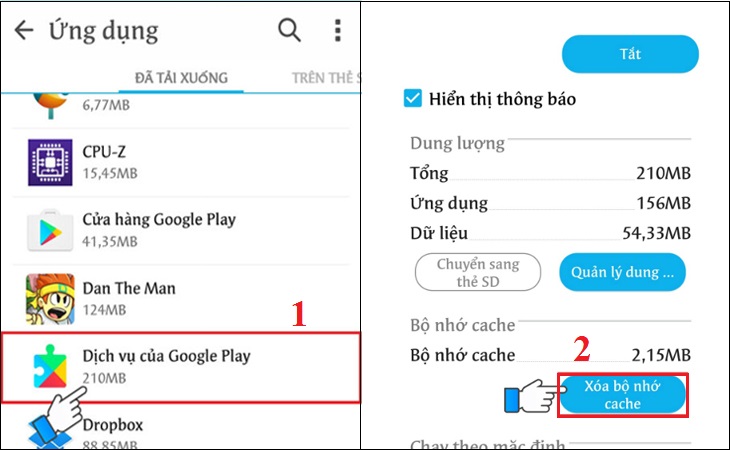
3 Delete the Google account on the device
You can also proceed to delete your Google account on your Android phone to fix the error of not being able to access CH Play by the following:
Step 1 : Go to Settings on your phone, select Accounts > select Google .
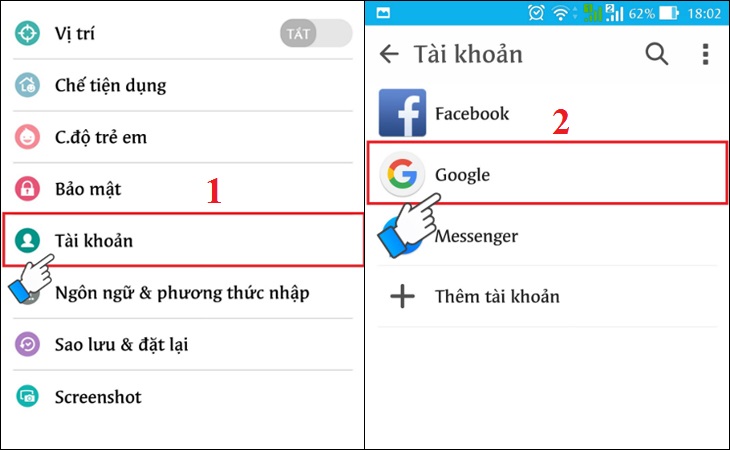
Step 2 : Click on the 3-dot icon on the top right of the interface, select Delete account . After deleting your account, try to go to CH Play to check and log in your Google account again before downloading apps for your phone.

4 Restore the phone to factory settings (reset)
If you don't do the steps above or haven't fixed the error, then try factory resetting your phone with these simple steps:
Step 1 : Go to Settings on your phone, select Backup & reset .

Step 2 : Select the item Reset to factory data > select Reset phone to start the device reset to factory settings.
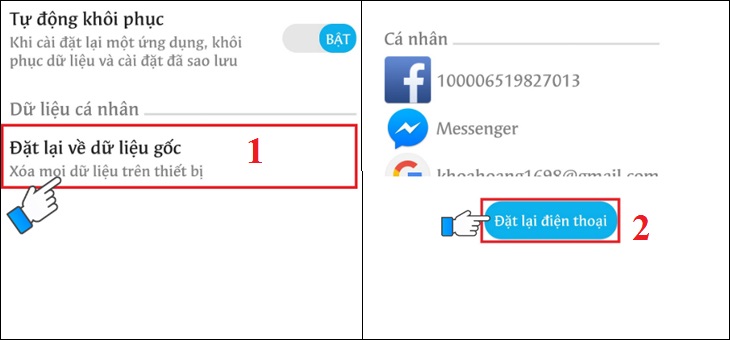
5 Check the date and time on the device
If there is a date and time error on Android phones, it is also the reason why you cannot access CH Play. So let's double check this issue as follows:
Step 1 : Go to Settings on your phone > select General management (or Additional settings ) depending on the Android line displayed.
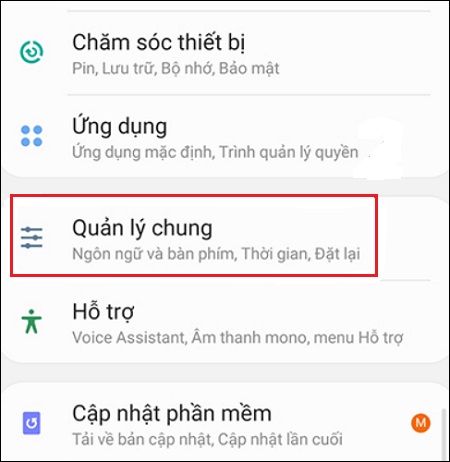
Step 2 : Select the Time item, you proceed to activate the Automatic Time item (or Use the date & time provided by the carrier ) depending on the phone's display. It is done!

Hope the above sharing has helped you to know how to fix the error of not being able to access CH Play on Android phones in detail and quickly!
The post https://meo.tips/using/how-to-fix-the-error-of-not-being-able-to-access-ch-play-on-android-phones/ appeared first on Meo.tips.
View more from Meo.tips:
The West has a strange fruit with a bad skin but an unforgettable tasteHow many clothes should be put in the washing machine? The easiest way to estimate the volume of dry clothes
How to make a unique and impressive paper flower as a gift on March 8
Good tips to use betel leaves to treat underarm odor, both cheap and effective
7 reusable household items that we often throw away
9 ways to dry sports shoes quickly and effectively
Things to know about energy-saving energy labels when shopping
Getting caught in the rain should not be underestimated
Why should you soak your feet in hot water?
Pocket 7 tips to collect debt gracefully, effectively, smartly and skillfully during Tet holiday
The CEO of Levi's hasn't washed jeans in 10 years, so how often does he wash jeans?
Soak anise with white vinegar, bring many unexpected uses
How to make some homemade hair masks for dry, tangled hair
Treat acne quickly with ingredients available at home
Should I turn on a large or small fan to save electricity?
Meaning of symbols on clothing labels
How to effectively repel flies, ants, cockroaches and some indoor insects
Treat long-standing dark circles with familiar vegetables at home
Poisonous foods you should know
3 ways to make simple, easy-to-follow 3D handmade cards for March 8
Comments
Post a Comment